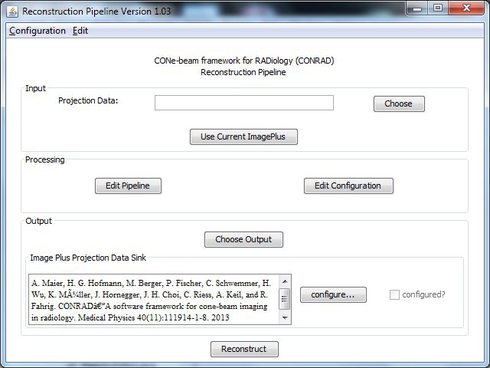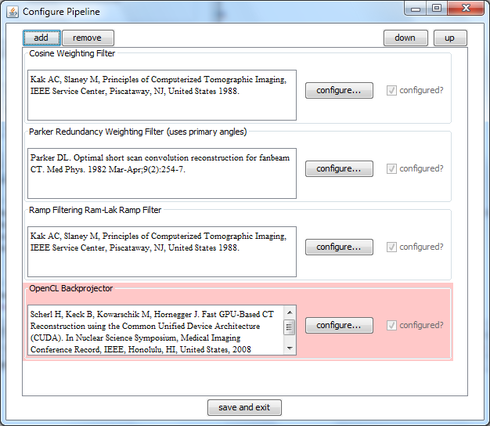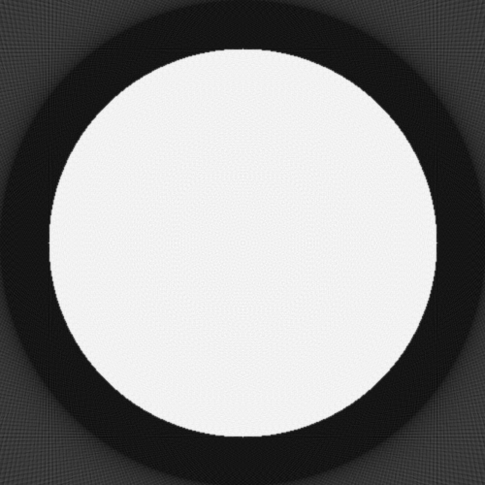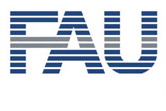
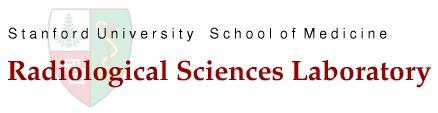
Pipeline Mode
In order to perform a reconstruction in pipeline mode, CONRAD needs to be correctly ![]() installed and suitable projection data is required. Following the
installed and suitable projection data is required. Following the ![]() projection generation tutorial will create such projection data.
projection generation tutorial will create such projection data.
In the top part of the main GUI the input data for reconstruction is configured. In the text box, a file containing the projection data can be set. If a file for preferred use is configured, it will appear here right after the start of the main GUI. Supported file types are DICOM, TIFF, ZIP (created with ImageJ), Dennerlein Format, and NRRD. One can also read data directly with ImageJ and press "Use Current ImagePlus". This will feed the last selected image from the ImageJ instance to the reconstruction pipeline. In this way all file types that are supported by ImageJ can be used. Note that this has the disadvantage, that the data is not streamed, but read into main memory as a whole.
The "Processing" group only contains two buttons. One to access the configuration to set volume, projection, and many more settings. Note that the "Apply Hounsfield Scaling" in the "Other" option tab will only work if it was calibrated using the ROI Method "Define Hounsfield Scaling". The other button opens the pipeline frame that allows to configure the processing steps required for reconstruction.
The "Output" group allows to configure where the data is streamed to. By default this is an ImageJ container, i.e. an ImagePlus. This image is then displayed right after the reconstruction. Another option is to stream the data into an directory containing one file per slice image.
Note that the main GUI has a menu bar on top that allows you to load and store configurations of different experiments.
In order to reconstruct, all processing steps need to be configured. Then, the reconstruction can be started by pressing "Reconstruct".
Pipeline Configuration
The image on the right shows an example for a reconstruction configuration. Here an FDK reconstruction for a short scan is configured. First Parker and cosine weights are applied. Next, ramp filtering using a Ram-Lak filter is performed. In the last step, the projection data is back-projected using an OpenCL back-projector. Note that is configuration is almost the default configuration in CONRAD. The only difference to the default is that the back-projection is performed on GPU and not on CPU which is an order of magnitude faster.
Note that the CUDA filters are still selectable as legacy, but they will not work unless the correct the correct version of ![]() JCUDA is integrated into the project setup. It is not supplied with CONRAD.
JCUDA is integrated into the project setup. It is not supplied with CONRAD.
Reconstruction
After configuration of the entire pipeline, a reconstruction is generated by clicking "Reconstruct". The image on the right shows a reconstruction of a synthetic water cylinder that was generated according to the ![]() projection generation tutorial.
projection generation tutorial.
Please refer to the ![]() memory trouble tutorial if the software complains about insufficient memory. This is often related to 32-bit Java VMs.
memory trouble tutorial if the software complains about insufficient memory. This is often related to 32-bit Java VMs.