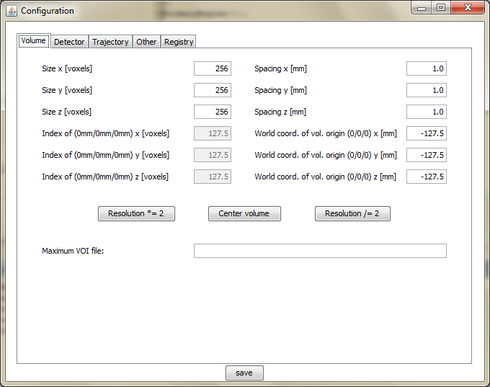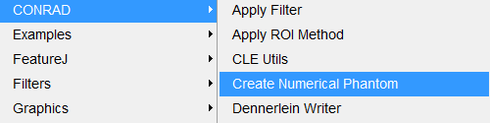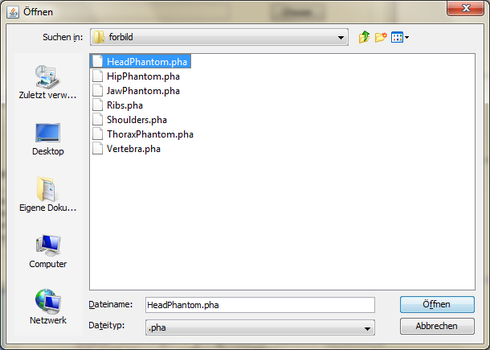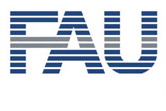
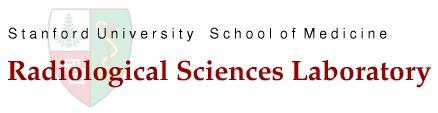
3D Phantom Generation
This section describes how to render one of the phantoms that are included in CONRAD into 3D volume space. This option can be used to generate ground truth data or high resolution 3D data for forward projection. To start, run the Main GUI (cf. ![]() Installation).
Installation).
Volume Configuration
Select "Edit Configuration" in the main reconstruction pipeline frame and browse to the "volume configuration" tab. Here enter the desired volume size and the desired origin. Note that most phantoms (Water Cylinder, Forbild, etc.) are centered around the origin (0,0,0). Only XCat is an exception as the XCat coordinate system is used. The configuration on the right displays a 256^3 volume that is centered around the origin.
Start the Phantom Generation
Next, the phantom can be selected. The list shows all phantom definitions that are know to CONRAD. In this tutorial, we select a Forbild phantom, as it required some more additional steps that will be described in the following. If a different phantom is selected, different configuration steps will appear at this point.
Select the desired Forbild phantom. Note that the files that are shipped with CONRAD are slightly modified versions from the ones that can be downloaded from the ![]() phantom group website. The were merely done to simplify the work on the text parser. The mathematical definition is identical. The modified files are found in CONRAD\data\configfiles\forbild.
phantom group website. The were merely done to simplify the work on the text parser. The mathematical definition is identical. The modified files are found in CONRAD\data\configfiles\forbild.
Contrast Mechanism
In the final step, the contrast mechanism has to be selected. As we extended the Forbild definitions to materials from the ![]() XCOM database, we can now select the rendering of material-dependent coefficients. In this case, we have to specify a photon energy that is used for the rendering of the contrast, i.e. we can sample the phantom at 55 keV photon energy an the corresponding X-ray attenuation coefficients of the respective materials can be rendered. If "No" is selected, the material density in [g/mm^3] is used as contrast mechanism.
XCOM database, we can now select the rendering of material-dependent coefficients. In this case, we have to specify a photon energy that is used for the rendering of the contrast, i.e. we can sample the phantom at 55 keV photon energy an the corresponding X-ray attenuation coefficients of the respective materials can be rendered. If "No" is selected, the material density in [g/mm^3] is used as contrast mechanism.
Final Volume
Once the configuration is finished, the rendering starts. After completion, the volume is displayed. The image on the right shows the central slice of the rendered 3D phantom (here @55 keV). The resulting image can then be saved in any volume data format, i.e. as raw data, TIFF, DICOM, Dennerlein, etc. with the respective reader and writer ImageJ plugins.
Please refer to the ![]() memory trouble tutorial if the software complains about insufficient memory. This is often related to 32-bit Java VMs.
memory trouble tutorial if the software complains about insufficient memory. This is often related to 32-bit Java VMs.